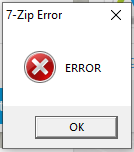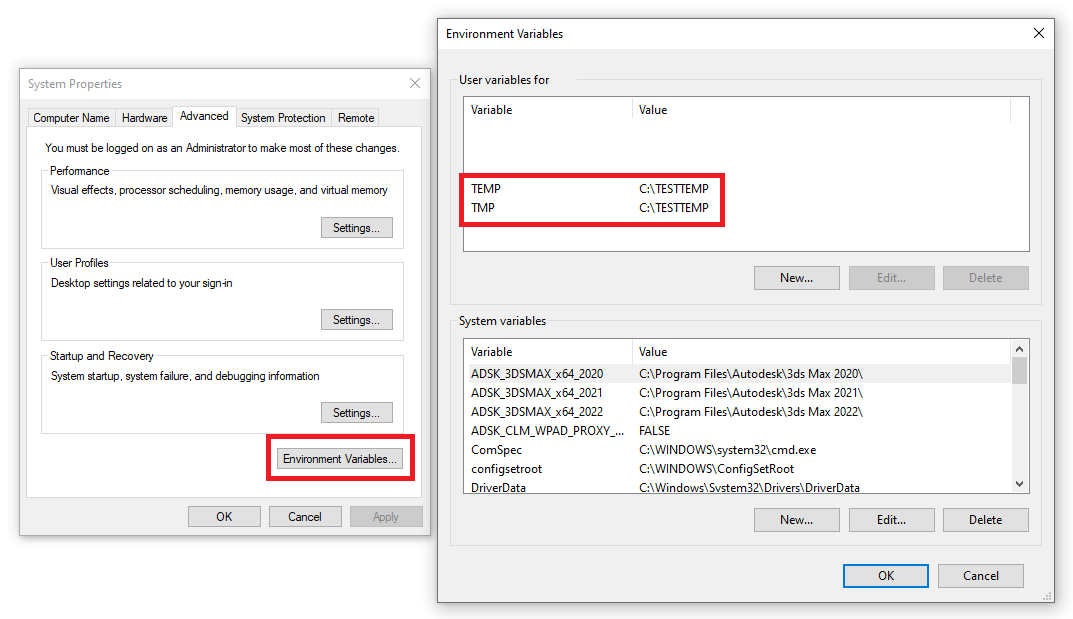3ds Max Subscription
Issue:
When installing your 3ds max subscription, the following message appears:
7-Zip Error
ERROR
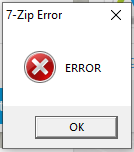
Solution:
To work around this, try the following steps:
Create a new Windows temp folder
- Using File Explorer, create a new folder with a simple name in the root of the C:\ drive, such as C:\TESTTEMP.
- Edit the folder permissions to give full control to "Everyone":
- Right-click the folder and select Properties.
- Choose the Security tab.
- Click Edit to change permissions.
- For each group or user name, select Full control.
- Click OK.
- Click Start > type sysdm.cpl > hit ENTER.
- Click the Advanced tab.
- Click Environment Variables.
- Under User variables, double-click TEMP, copy the path from the field Variable value and paste it into the text file to save it.
- Replace the TEMP variable value with the path to the newly created TEMP folder (from step 1, in this example, C:\TESTTEMP).
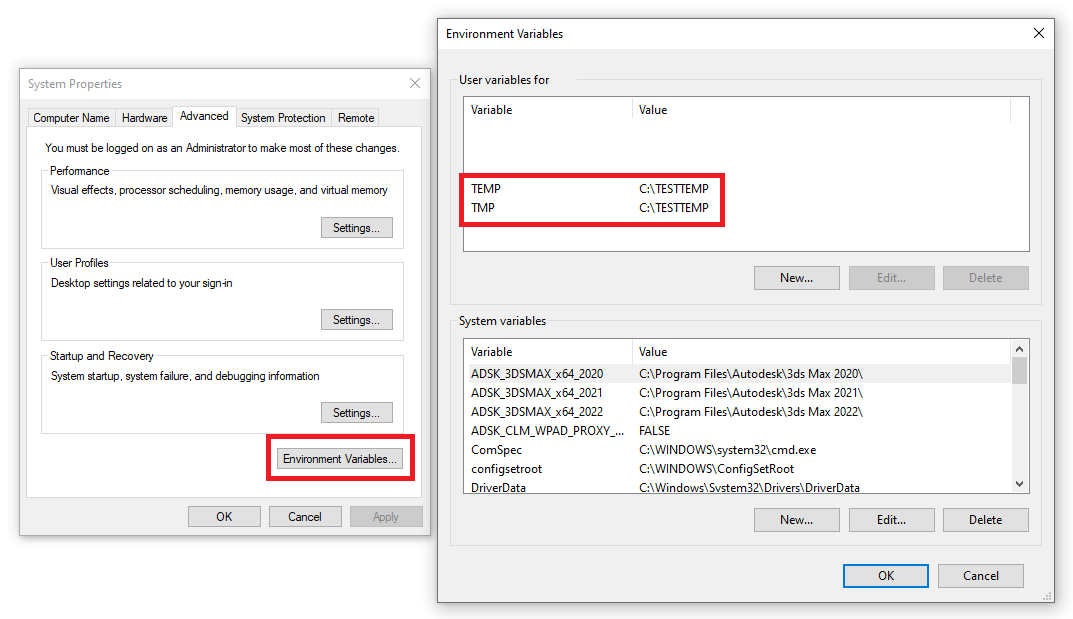
- Repeat steps 6 and 7 for the TMP user variable as well.
- Click OK to save changes.
- Install the Autodesk software product.
Note. When the software is installed successfully, return to Environment Variables (step 3-5) to restore the default TEMP and TMP variable values.
Use the "Browser Download" method from the Autodesk Account
If the issue persists, download the install files directly from your Autodesk Account.
Windows username has space or a special character
Create a new user account without any spaces or special characters (i.e.) and retry the installation.