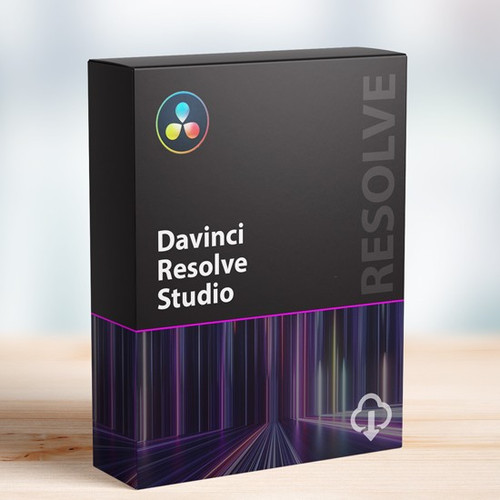DaVinci Resolve Speed Editor is designed for professional editors who need to work faster and turn around work quickly. With dedicated buttons and a high quality jog shuttle knob, it's much faster than a mouse! Simply plug DaVinci Resolve Speed Editor into any computer's USB-C connection and you are ready to go!
Search Dial Control
The DaVinci Resolve keyboards allow a better quality editing experience because they create a physical connection to the edit that's deeper than a simple computer mouse. The search dial is a machined metal design so it has a weighted feel and it can be spun fast to move up and down the timeline quickly. However the search dial is more than this because it can be used for live trimming! Simply press one of the trim buttons and the search dial will transform into a large adjustment knob for real time, precise trimming! Once you've experienced trimming with the search dial, it's virtually impossible to go back to a mouse!
Transport Control
Hardware control panels are perfect for fast playback control! Instantly start and stop playback using the "space bar" style button that's positioned so it can be pressed with your thumb! The shuttle, jog and scroll buttons change the function of the search dial, so you can edit fast and accurately.
Source Tape for Scrolling Clips
Traditional edit software uses thousands of clips to organize your media, so you need to constantly click and drag clips to edit. That's too slow for work such as TVCs, news, promos and training videos. However old tape based linear editing had the advantage of all media being played from a videotape, so you could simply fast forward and rewind to see all your shots! Now the cut page has a modern version of the videotape and it's called the "source tape". Simply push the source button and use the search dial to scroll through all your media! Plus, the current clip is highlighted live in the bin! After the edit the viewer will stay in the source tape so you can move to the next shot faster.
Fast In and Out Points
Entering in and out points is the most used function in editing, so the speed editor keyboard includes large in and out point buttons that you can easily locate by feel. That's perfect for two handed editing where you're using your right hand for transport control and your left hand is placing in and out points and performing edits. You can simply scroll along with the search dial and place in and out points anywhere you want! Once the in and out points are set, just reach your fingers up to the edit function buttons to perform the edit. The in and out points can also be used to focus the source tape. Then you can change the source tape back to the whole bin by pressing the escape key.
Intelligent Keyboard Edit Modes
Editing with a keyboard is different to editing with a mouse, so the cut page editing functions have been upgraded to take advantage of the speed of a keyboard. The edit functions are intelligent and use the "smart indicator" in the timeline to work out where to insert, so most of the time you don't need to place in or out points in the timeline to do an edit! They are located just above the in and out keys, so are easy to locate by feel. Plus each time you edit, the cut page won't waste time switching over to the timeline, allowing you to stay in the source tape and visually browse, placing clips continuously. That's much faster as you can just keep throwing clips into the timeline!
Search Dial Live Trimming
With a large high quality search dial built into the panel, you get an extremely accurate way to trim shots. With the search dial being such a physically large control, it completely transforms how it feels to trim shots. Plus it's much faster too! The trim buttons will change the search dial into a trim control and you simply hold the trim buttons and rotate the search dial. This means you can select various trim modes with your left hand while adjusting the trim with your right. It's extremely fast and the smart indicator in the timeline will let you know which edit you're trimming. Just move along the timeline and live trim edits. It's a whole new way to work!
The Faster Way to Add and Remove Effects!
Editing software can be slow at adding transitions to edits because you have to click and drag effects down into the timeline. However, with the DaVinci Resolve Speed Editor, you can just press a button to switch them on and off! It's really fast as you can scroll down the timeline adding or removing effects! The smart indicator in the timeline will let you know which edit point will be affected, and you can move the timeline to move the edit point in focus. The cut key will remove any effect on an edit point in the timeline. Pressing dissolve adds a dissolve to the edit point using the default duration. Pressing the smooth cut button adds a smooth cut so you can eliminate jump cuts!
Function Keys
The DaVinci Resolve Speed Editor eliminates the large QWERTY keyboard for a smaller more portable design, so the function button area includes only the controls you need for editing. Some of the enhanced function keys on the DaVinci Resolve Speed Editor are not even available on the full sized editor keyboard! Plus, some keys have an alternative function where you can press and hold or double press to get a second function using the same key. That means you need less keys for a more portable design, but it still retains a lot of editing power. The keys are in a separate group so you can find the key you need by feel and operate faster than a regular keyboard.
Sync Bin Multi Camera Selection
The camera number section lets you select the cameras when using the cut page sync bin. Plus, if you press a camera number while turning the search dial, the selected camera will be applied to the timeline in real time as you jog forward. This feature is called live override and on the speed editor panel you can do it momentarily by holding the camera button, or you can latch it on using the live override button. When live override is latched on, the buttons light up and you can select cameras just like a production switcher! You will see a multiview and you can just cut from camera to camera! Plus, this section even has the video only and audio only buttons for greater editing control!
Both Bluetooth and USB Control
The DaVinci Resolve Speed Editor model includes built in Bluetooth so you can use the keyboard without messy wires, and you can even use it in conjunction with your regular computer keyboard. That's perfect for using it with a laptop. You can also use the keyboard via USB if required and the USB connection will also charge the internal battery. With Bluetooth and a built in battery, the keyboard is extremely portable!
- Product Identifiers -
MPN: DV/RES/BBPNLMLEKAEAN: 9338716006988
- In The Box -
- DaVinci Resolve Speed Editor
- DaVinci Resolve Studio activation key
Hassle Free Returns
At Motion Media, our goal is to ensure your complete satisfaction with your purchase. If, for whatever reason, you are dissatisfied with your purchase, you may return it to Motion Media within 30 days. Claims for missing items or items damaged in transit must be received within three business days of receipt of merchandise.
Refunds on returned items will be issued in the same payment form as tendered at the time of purchase. If payment was made by credit card, once we receive the product we will credit your account. Please allow 7-10 days for a credit to appear on your credit card statement. If payment was made by check, please allow 10 business days for a refund check to be issued.
Please read all conditions below. If conditions are not met, Motion Media reserves the right to refuse the return or to charge a restocking fee of up to 25%.
How to return or exchange an item:
- In order to return an item you need to first obtain an RMA (Return Merchandise Authorization) number.
- To request an RMA number, please visit our contact page and send us an email with the request.
- To request an RMA number by phone, call Customer Service at 310-450-4000.
- Place the original package into a shipping carton.
- Include the invoice and the reason for the return. If defective, please specify the defect.
- Please do not place stickers or shipping labels on the original manufacturer's package.
- The RMA number must be clearly written on the outer box. If you received a label in the email, print the label and tape it to the carton.
- Ship via insured ground service with a tracking number. Return shipping charges are the responsibility of the customer. We are not responsible for lost or damaged packages.
- Send pre-authorized returns to:
Motion Media, LLC
Attn: RMA#XXXXX
709 N. Douglas St.
El Segundo, CA 90245
- Alternatively, you may return an item at our office at the above location, with an approved RMA.
Rules:
- All returned or exchanged items must be in new condition, in the original box, and must include all packing material, blank warranty cards, manuals, and all accessories.
- Motion Media is not responsible for personal data or items left in returned merchandise.
- Defective items may be repaired or exchanged at our discretion for the same model or manufacturer's equivalent model.
- RMA numbers are valid for 10 days.
- Motion Media is not responsible for any consequential or incidental damage resulting from the sale or use of any merchandise bought from us. We are responsible for the monetary value of the merchandise only.
No Return/Exchange On:
- Any Electronically Delivered Software*
- 3D Printers & Accessories
- Custom systems built or modified by Motion Media to customer's specifications
- Educational dvd's and books once unwrapped
- Motion Media Gift Cards are redeemable for merchandise only and may not be redeemed for cash.
*We offer 30 day returns on Autodesk licenses, excluding monthly terms.

 Account
Account